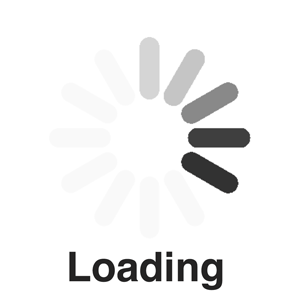Detailed Step by Step instructions:
Login
The login page presents two options: 'Register' or 'I already have an account'. If this is your first time visiting the site you will need to tap the register button to begin the
wizard and create an account.
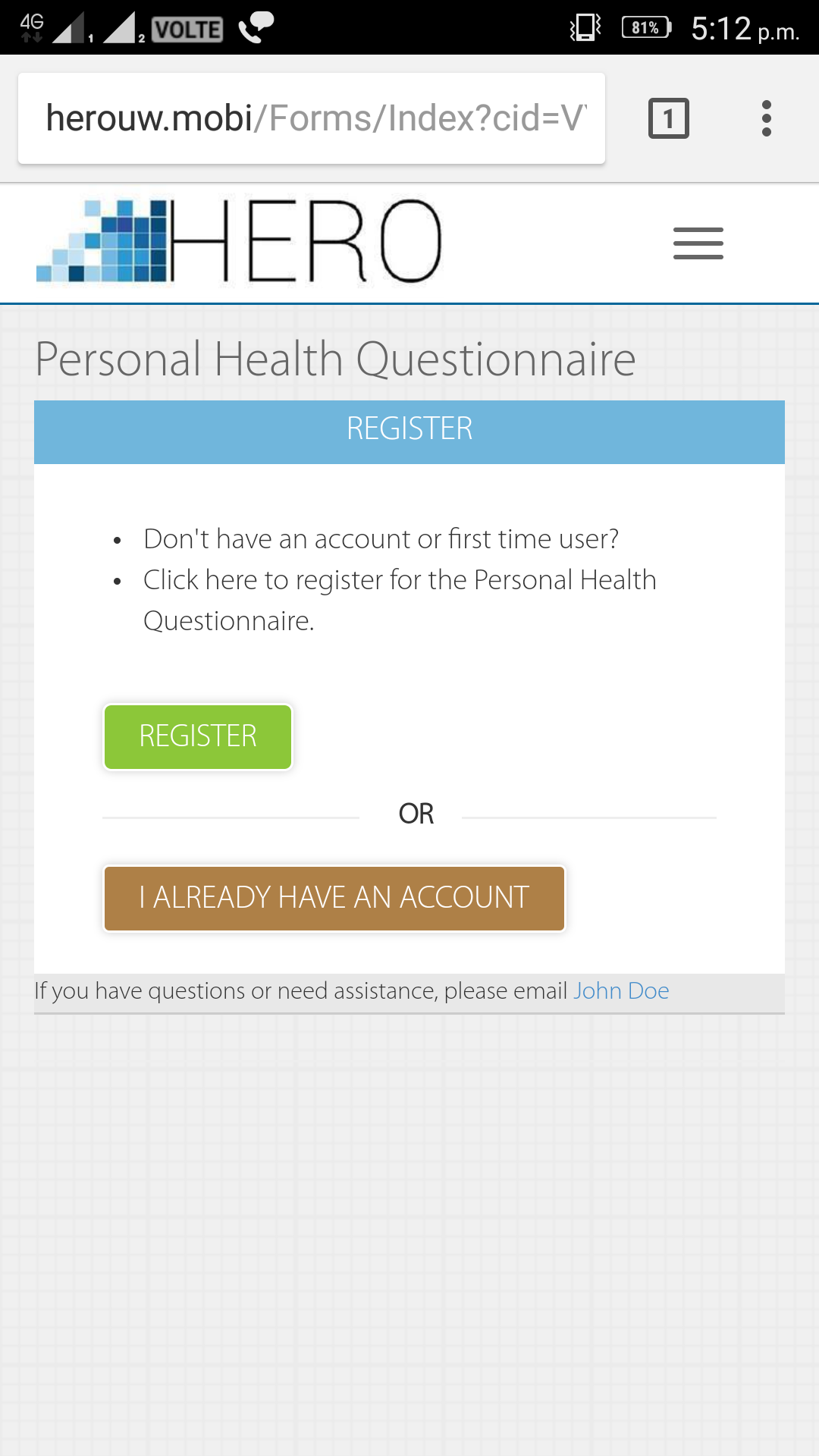
If you have already started completing a please tap on 'I already have an account' button and enter the username and password you selected when
you began. If you do not remember your password tap on the 'Forgot Password' link to reset it.
You will need to provide your username and the new password will be emailed to the email address you provided when you began the form.
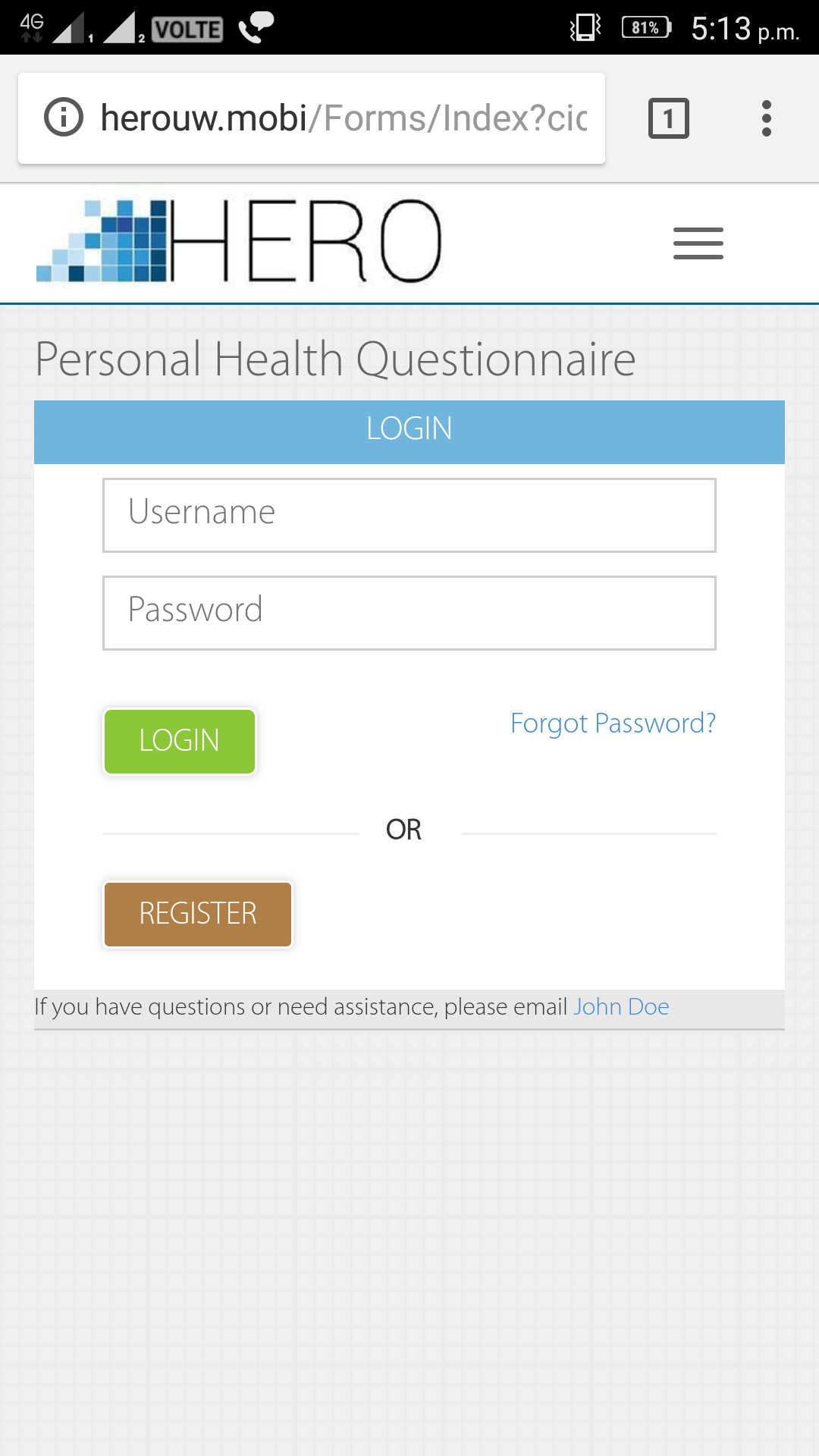
Directions
The first step of the contains brief directions on completing the wizard.
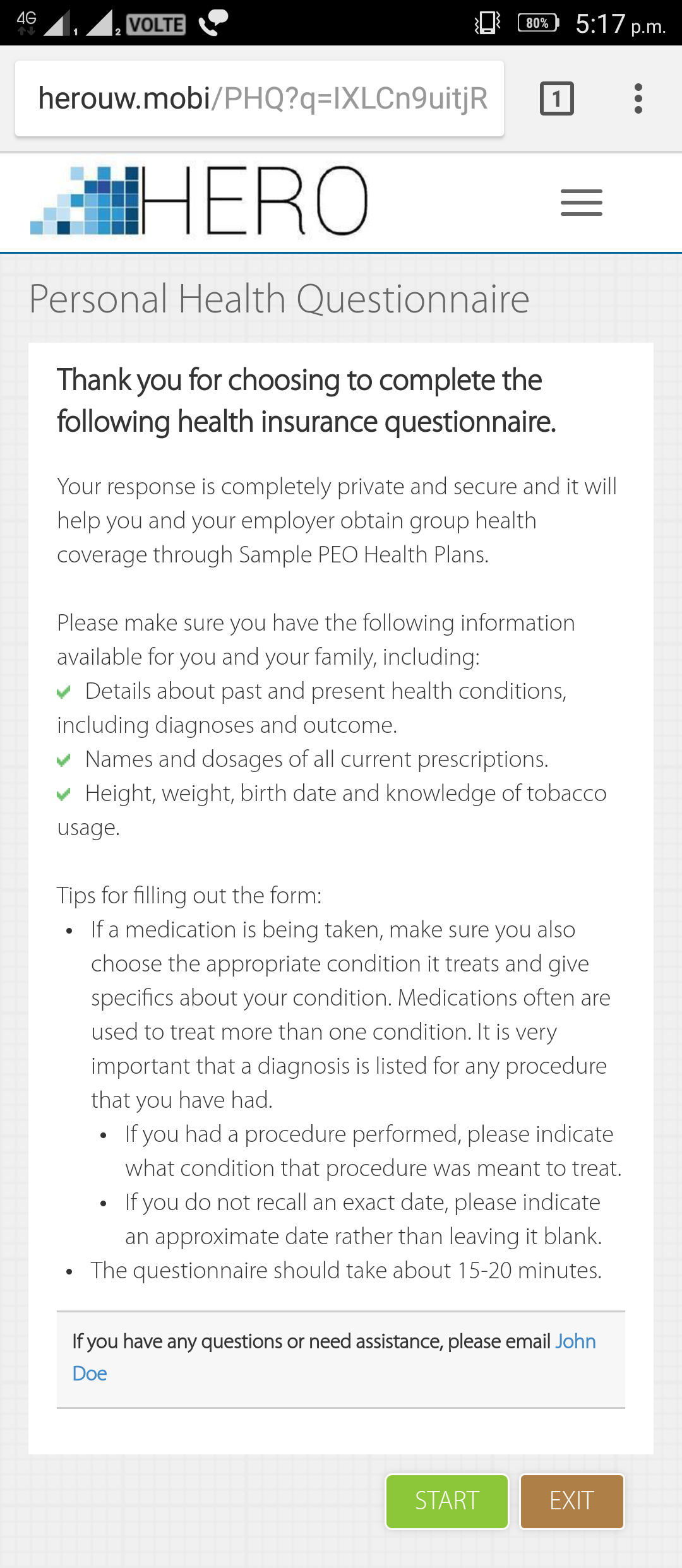
Once you have read the directions, you can move to the next step in the wizard which gathers basic information from you.
The First and Last Name, Daytime phone, Date of hire and number of dependents are all required fields.
All the required fields have been symbolized with "*" sign.
If you try to advance to the next step without completing these fields you will get an error message indicating that this is a required field.
In the number of dependents drop down list you should enter the total number of people who will be on your health insurance plan excluding yourself.
For example, if you and your spouse will be using the plan you would select 1 here. If you and your spouse have two children you would select 3 here.
If you will be on the plan alone select 0.
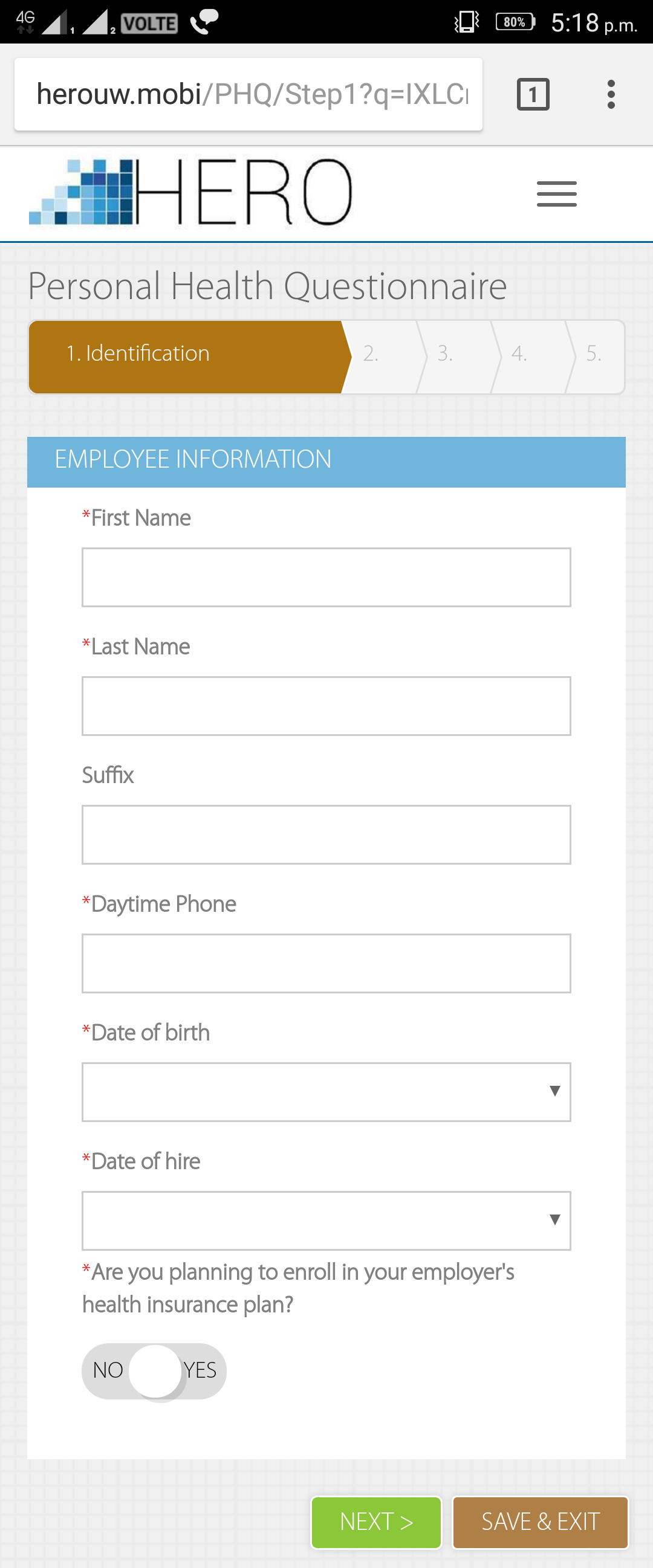
You are also asked if you are going to be participating in your employer's health insurance plan. If you plan on enrolling for benefits please select
the 'Yes' option. It will display a section asking for more detailed information including your address and email address.
In this section, you will create a username and a password so that you can save your progress and return to complete the questionnaire at a
later date if you do not have all the information you need. The password must be 8 characters in length have at least 1 special character, 1 capital character and 1 numeric character.
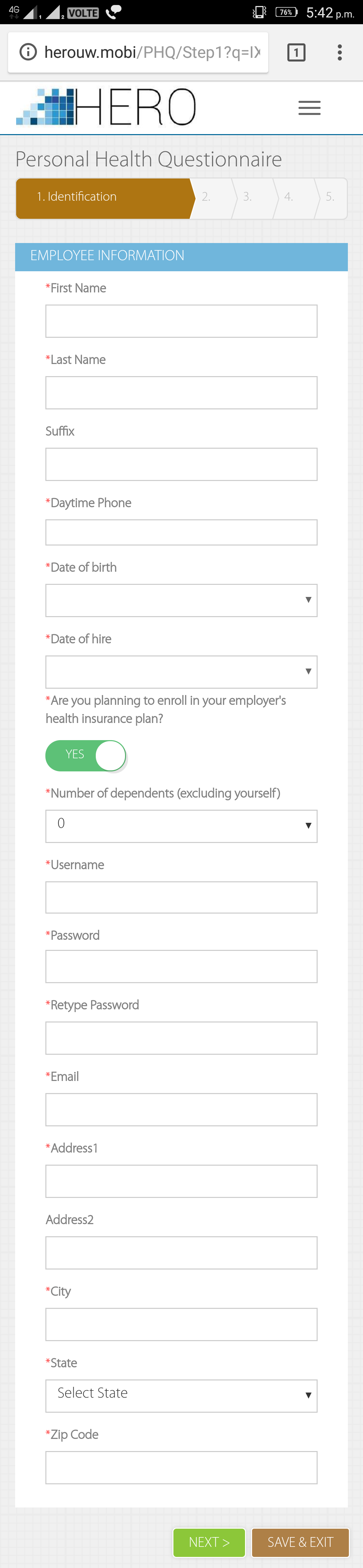
If you indicate that you will not be enrolling in your employer's health insurance please provide a detailed reason in the box provided.
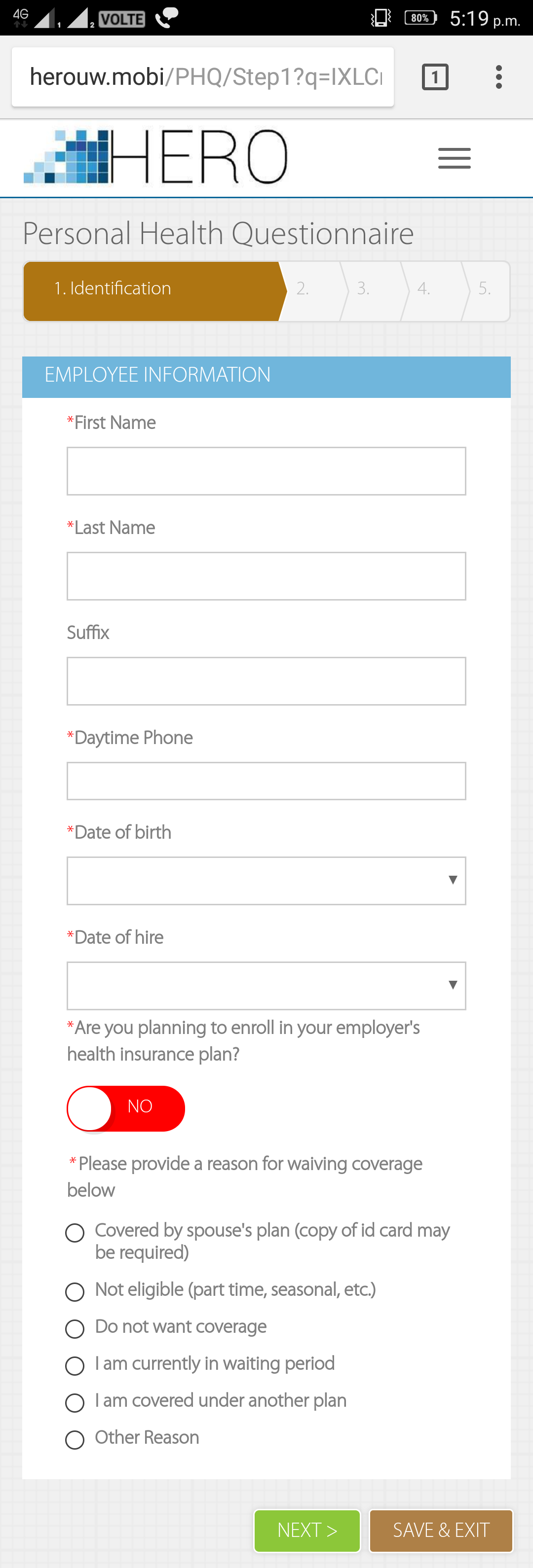
Step 2
Demographic Information
The second step of the collects demographic information about yourself and any dependents you may have on your plan. This page will automatically display a line for the same number of dependents you selected in Step 1. If you have dependents please indicate if they are your Spouse or Child(ren) using the drop down list. Select their gender and enter their dates of birth, height, weight and home postal code. Also, select if you or your dependent has used any kind of tobacco product in the last year.
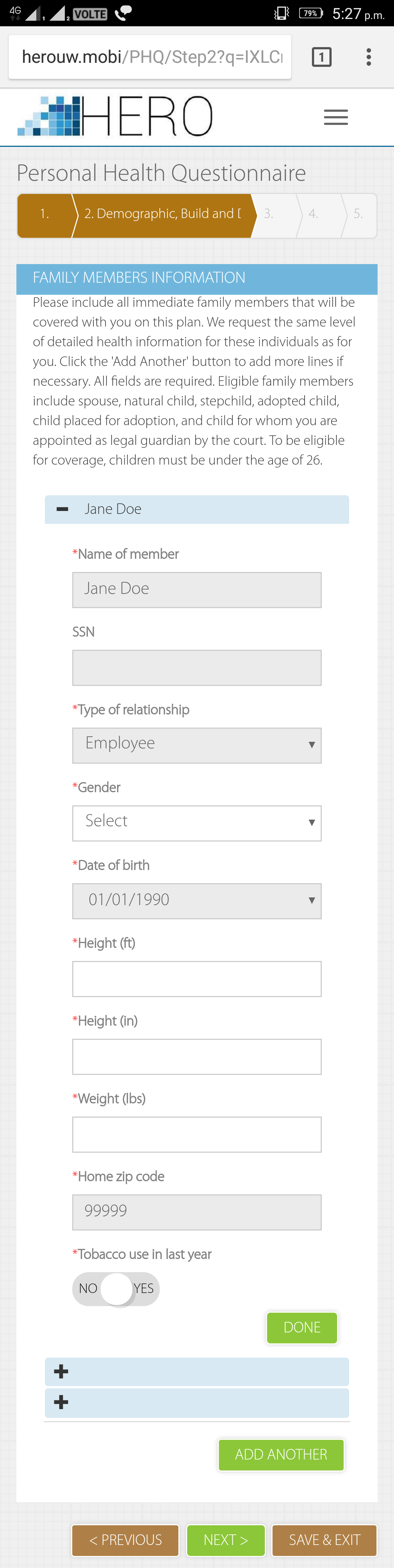
All these fields are required and must contain valid values. For example dates must be in the format of mm/dd/yyyy, height in inches cannot be 0 or greater than 11. If the data is invalid you will see the asterisk (*) appear. This must be corrected before you can advance to the next step.
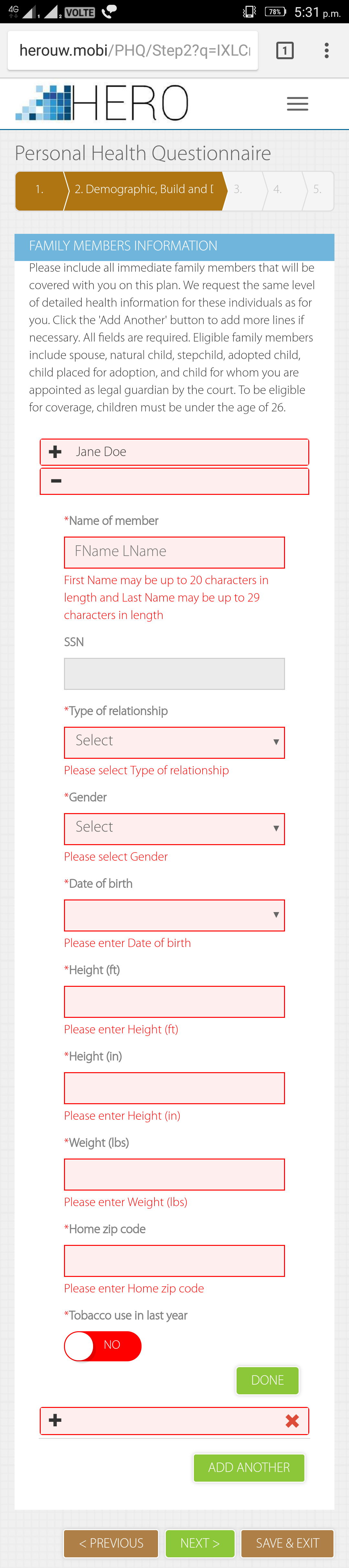
If you decide that you entered too many dependents you can tap the  button to remove the extra section. If you did not select a high enough number for all your dependents you can add a new section by tapping the 'Add Another' button.You do not have to go to the previous step and adjust the drop down list, it will automatically update.
button to remove the extra section. If you did not select a high enough number for all your dependents you can add a new section by tapping the 'Add Another' button.You do not have to go to the previous step and adjust the drop down list, it will automatically update.
Step 3
Medical Conditions and Treatments
After entering the demographic information for yourself and dependents you have the option of saving your progress and returning later or moving to the next step. Step 3 of the wizard asks you to answer a series of questions about the medical history of yourself and your family. If you or your dependents are taking any prescription medications please select 'Yes' next to the medical condition.

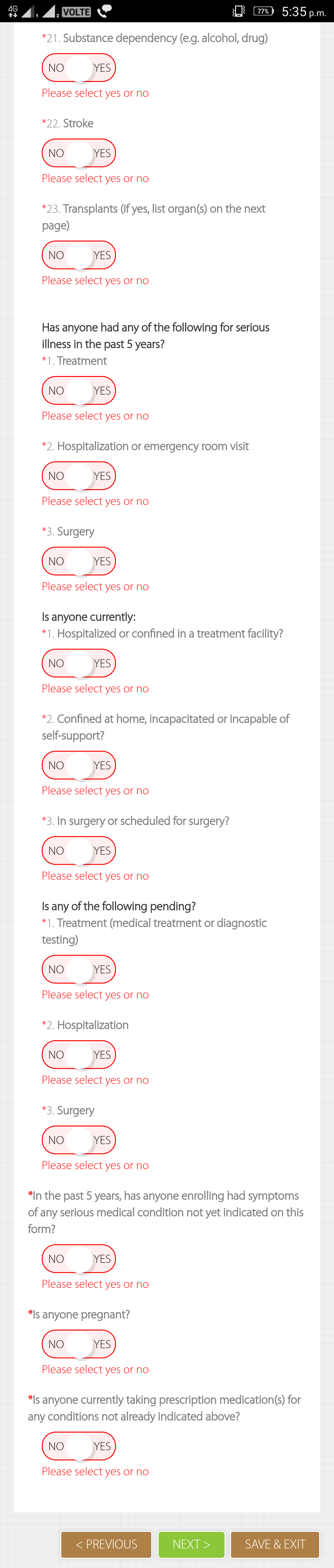
All questions are required and you will see an error message pop up indicating the questions that were skipped. They will also turn red to help you locate them on the page.
Step 4 gathers all the additional details regarding the conditions selected in Step 3. You may need to make notes about specific questions, save your progress and return when you have gathered the additional information. For instance if you answered 'Yes' to Cancer you will be required to fill in specific information regarding the type, location, degree of recovery, medications, etc. You are automatically provided two sections to enter data in the event that you and your dependent both have a condition such as high cholesterol or blood pressure. Simply select the name of the person with the condition and fill in the information in the sections. Should you need to add more sections tap on the Add Another button. At least one section must be filled out for each condition. If you selected 'No' on Step 3 you will not see a section to enter in more detailed data.
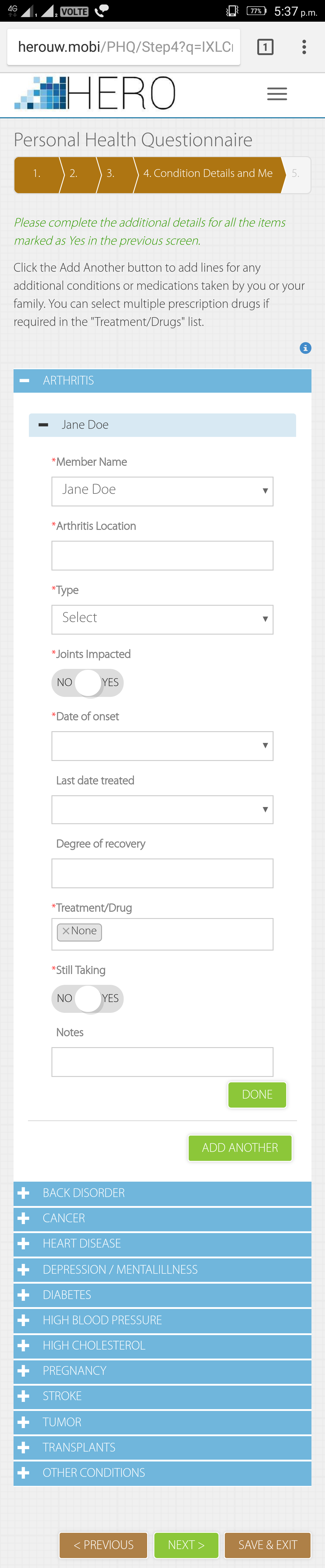
Please remember that if you or a family member are taking prescriptions you need to select the condition for which you are taking the medications and list all the appropriate details.

Step 5
Acknowledge and Submission
The final step of the gives you the opportunity to review the Client Privacy notification and the Internet Disclaimer. You must select 'Select Yes to certify that this information is true and correct' to acknowledge and certify the information provided. You cannot submit your response without your acknowledgement. When you have certified that the information you have provided is correct you may tap the 'Submit' button to submit your information.
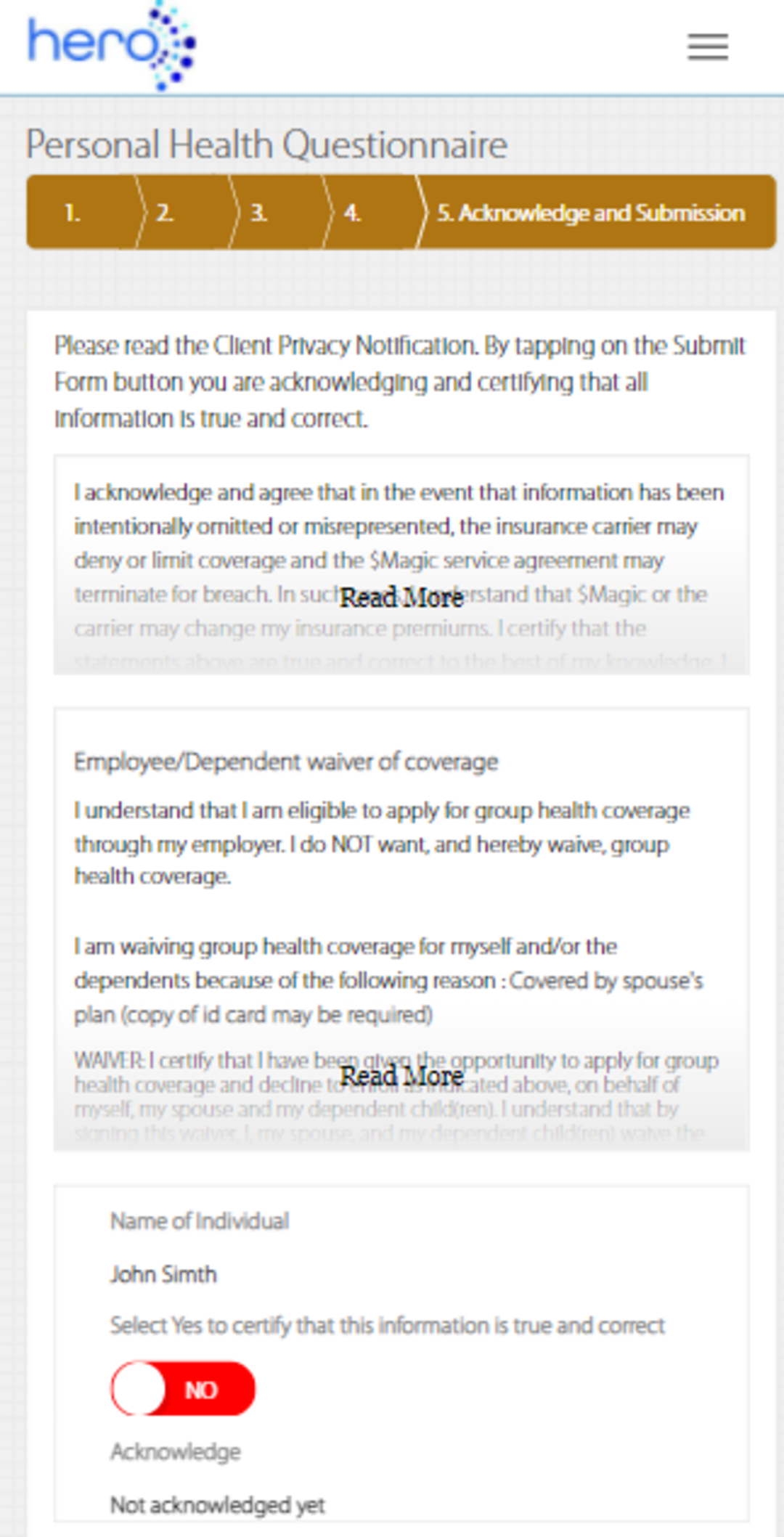
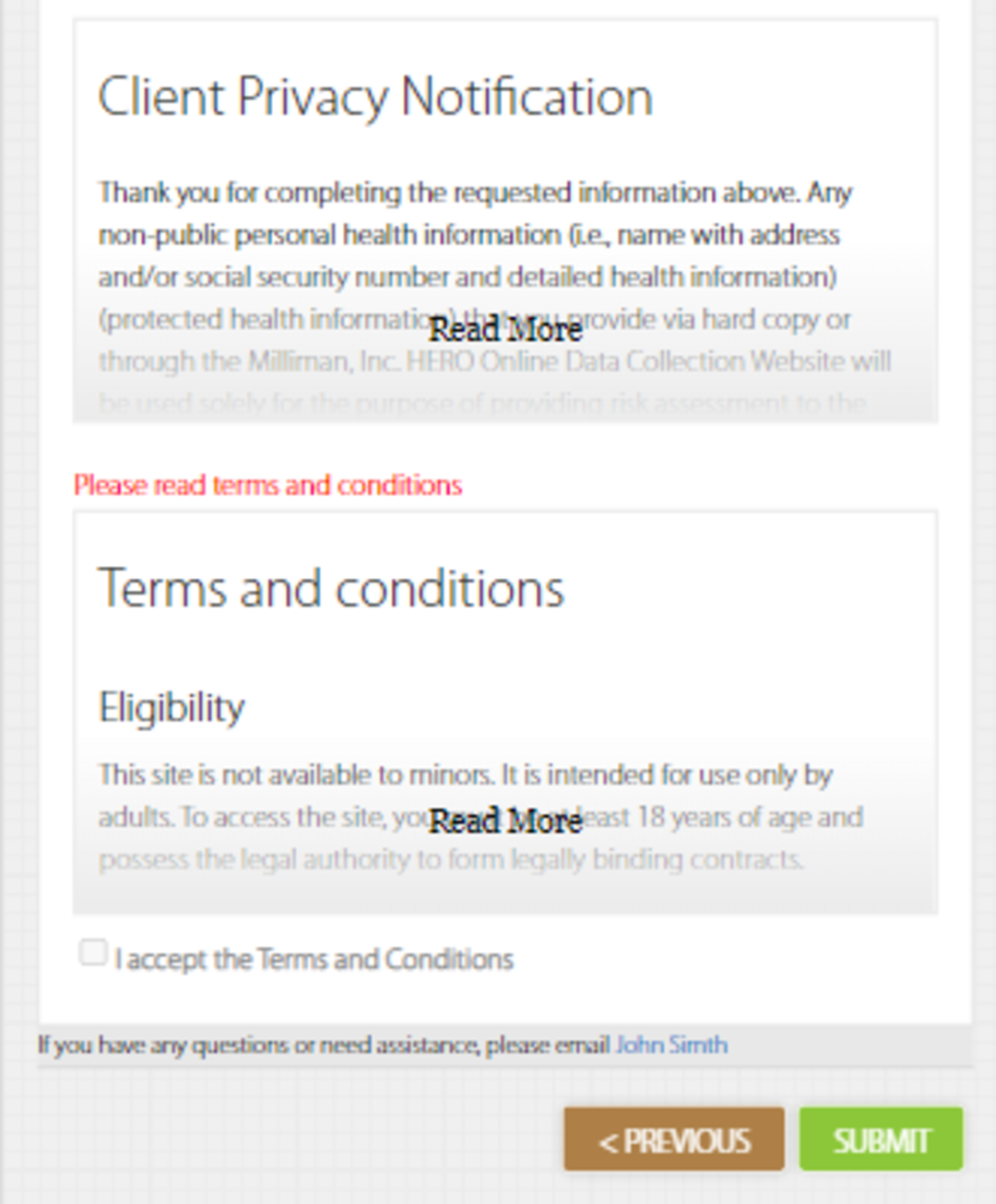
Submission Complete
Once you have submitted the questionnaire please close your browser window to protect your privacy.